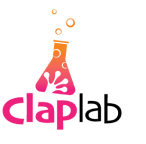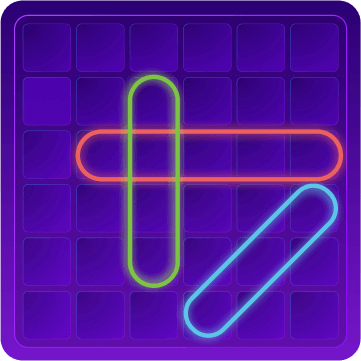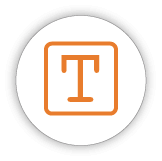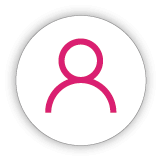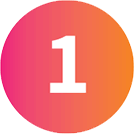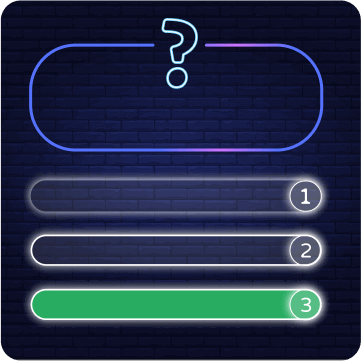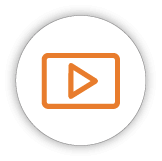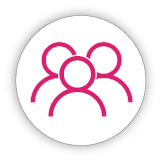How to use and save content in the ClapLab game generator even when it is offline?
Why should you use an offline generator?
As part of our work with different customers from different sectors, we are asked to adapt the generator to their needs. We try to respond to this according to the requirements of the organizations and institutions that use it.
From the very beginning of our work with schools, one of the requests that came up was to run the games created in the generator without the need to depend on an Internet connection.
This is because some of the places where the games are played have infrastructure problems and no internet at all.
In other places there is no internet in some classrooms, or you cannot count on a stable internet connection.
Some of the religious and ultra-Orthodox schools do not have internet in the classrooms at all for religious reasons, and even there the request was made to allow the use of the generator without the need for an internet connection.
Video tutorial on using the ClapLab Offline software
Adjusting software for saving and using games without internet
In order to answer this request, we developed software that allows game creators to create the game on a computer when connected to the network and produce the games themselves on the ClapLab cloud.
Once the game is ready, you can enter the software that you download to your computer or smartphone, and then save the games for offline use.
The software works on PCs using the Windows operating system, or on smartphones and tablets with the Android operating system.
ClapLab Offline user guide
The software, called ClapLab-Offline , offers many options for your use.
Watch a video tutorial on using the software>>
Loading a game into the software
The simplest way to use it is to load a game by entering its URL in the address bar at the top of the screen, just like in a browser.
After the addition, we will go to the ” Save the game ” screen. On this screen you can save the game locally on the computer by clicking the Save button.
Please note, the Save button must be clicked only after the game has loaded and you see it appear on the screen.
After clicking the Save button, the game will be added to the main menu of the software.
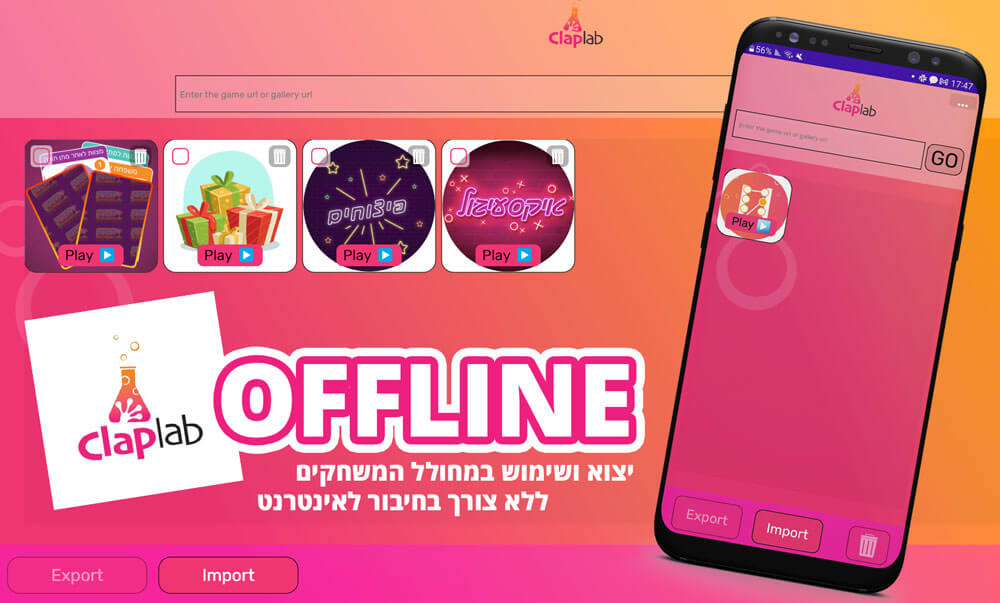
Adding a shortcut on your computer and smartphone
After saving, you can also add a shortcut to the game on the computer itself. By clicking on Shortcut, a shortcut will be added to the software itself on the desktop of the computer or smartphone.
Reuse without internet
After saving, even if we close the software and disconnect the Internet, we will be able to see the list of games we saved for reuse every time we enter the main software.
Deleting games
A long press on the icon on the smartphone will open a multi-choice menu, where we mark the game or games we want to delete and click on the trash can icon that appears at the bottom left.
Export the game to an executable file of type exe
The saved game can be downloaded and run even after exporting to an independent exe file regardless of the main software (on Windows only). By clicking the download button , the process of closing the specific game we selected will be performed, this time as an EXE file.
After that we can use a ready installation file with the game we saved.
We can send and distribute the executable file itself to anyone we want and thus it will work without the need for an internet connection.
Export and import a group of games to a clap file
Another way to transfer the games between different computers in both Android and Windows is by exporting the games as a file in clap format.
We will perform the export from the main screen in the software.
On the screen we will mark the games that we want to export.
On the computer, mark the selection on the left side of the game icon.
Long press on the phone and select the games we want to export.
After choosing the desired games, click on the Export button.
Choose a name for the clap file and decide where the file will be saved.
The software will create a file with the name we chose and with the extension clap. The file will be saved on our device for future loading.
The created file can be loaded back into the software wherever it is installed, by clicking on the Import button, selecting the desired clap file and opening it. After we have selected the file, it will add the games saved in it to the main menu.
The useful advantage of the clap file is that it can be uploaded to a drive folder or transferred via disk-on-key to other computers or tablets, and there it can be loaded into the software using the Import button.
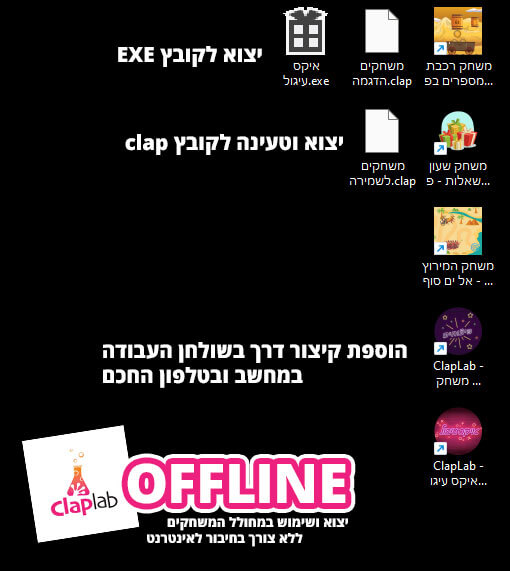
Running the games and using them
We will return to the main screen, where we will open any game we want to play after selecting it from the list.
Clicking on a game icon will take us to the ” game screen “, which is the screen that will also be used by our players.
On the game screen, a small icon will appear on the top right. By clicking on the icon, different options will open:
The first option is to return to the screen from which we came.
The second option is refreshing the game we play.
In the third option, we can enlarge the screen to full screen, and of course exit it by clicking again.
For advanced users – you can move the game from computer view to mobile view, and vice versa – move to desktop view from mobile view.
On top of that, we can go back to the ” game save ” screen.
Protection, password and games only
In some of the organizations we work with, they asked to allow the editing, loading and saving of the games for administrators only. That’s why we added an option to add a password to the software.
We can set the password and verify it by clicking on the three dots at the top right of the main screen.
After we have created the password, the software will display the game menu only and will not allow exporting games, loading games, deleting or editing them.
If the game administrators want to edit and add games, they will have to enter the password.
You can cancel the password by clicking cancel password.

Initial version, with future improvements
This is the first version of the software and it is possible that in the following versions there will be changes in the way of use, as well as new features that we will add according to the development of the product.
In the meantime, you are welcome to download ClapLab Offline and use it to save the games for use without the need for an internet connection.
*Use is limited to paying subscribers only. To download the software and more details contact us .